
INSTRUCTION MANUAL
Please read all the instructions carefully before using this TV,
and keep the manual for future reference.
Digital LED TV
Please refer to the actual product
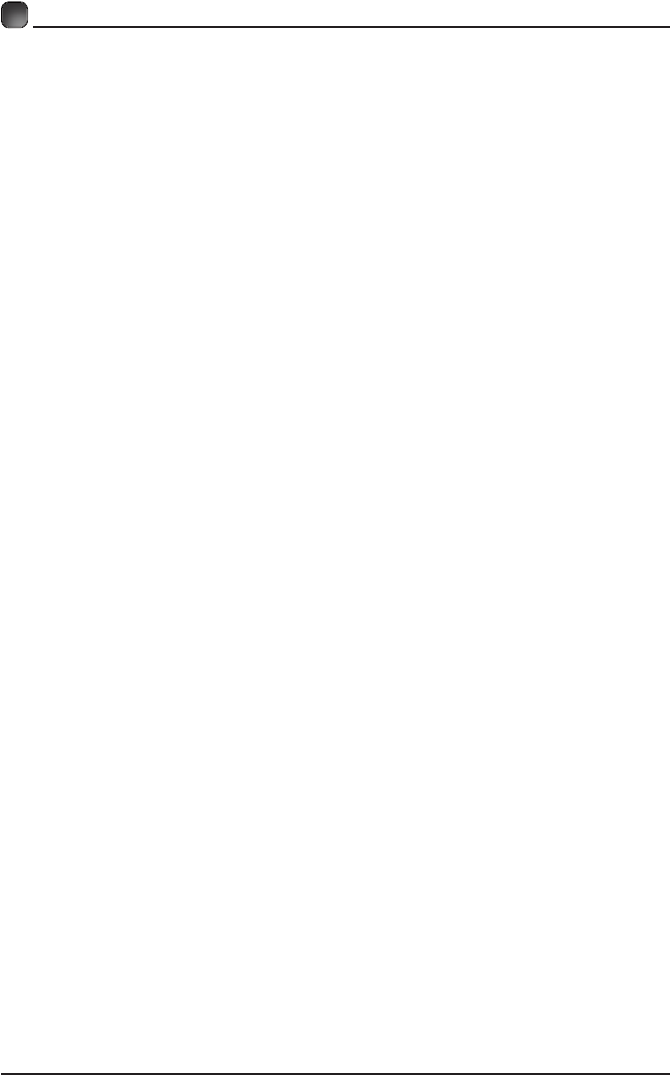
1
CONTENTS
Important Safety Instructions 2
Additional Safety Information 3
Preparations 4
What's Included 4
Front
View 5
Rear View 6
Wall Mounting 6
Remote Control 7
Connecting External Devices 8
Customizing TV Settings 9
Turning On/Off Your TV 9
Initial Setup 9
Source 11
Channel Selection 11
Volume Adjustment 11
Streaming 12
Media 13
Viewing Photos 13
Listening To Music 14
Watching Videos 14
TV Settings 15
General 16
Picture Settings 18
Audio Settings 19
Network Settings 19
Channel Settings 20
Time Settings 20
Lock Settings 21
APP Settings 21
Parental Control 22
Troubleshooting 24
FCC Notes 27
OTT APP Service 28

2
IMPORTANT SAFETY INSTRUCTIONS
• Read these instructions – All the safety
and operating instructions should be read
before this product is operated.
• Keep these instructions – The safety
and operating instructions should be
retained for future reference.
• Heed all warnings – All warnings on
the appliance and in the operating
instructions should be adhered to.
• Follow all instructions – All operating
and use instructions should be followed.
• Do not use this apparatus near water
– The appliance should not be used near
water or moisture – for example, in a wet
basement or near a swimming pool, and
the like.
• Clean only with dry cloth.
• Do not block any ventilation openings.
Install in accordance with the
manufacturer’s instructions.
• Do not install near any heat sources such
as radiators, heat registers, stoves, or
otherapparatus(includingampliers)that
produce heat.
• Do not defeat the safety purpose of
the polarized or grounding-type plug. A
polarized plug has two blades with one
wider than the other. A grounding-type
plug has two blades and a third grounding
prong. The wide blade or the third
prong are provided for your safety. If the
providedplugdoesnottintoyouroutlet,
consult an electrician for replacement of
the obsolete outlet.
• Protect the power cord from being walked
on or pinched particularly at plugs,
convenience receptacles, and the point
where they exit from the apparatus.
• Only use attachments/accessories
speciedbythemanufacturer.
• Use only with the cart, stand, tripod,
bracket, or table specified by the
manufacturer, or sold with the apparatus.
When a cart is used, use caution when
moving the cart/apparatus combination to
avoid injury from tip-over.
• Unplug this apparatus during lightning
storms or when unused for long periods
of time.
• Refer all servicing to qualified service
personnel. Servicing is required when
the apparatus has been damaged in any
way, such as the power-supply cord or
plug is damaged, liquid has been spilled
or objects have fallen into the apparatus,
the apparatus has been exposed to rain
or moisture, does not operate normally, or
has been dropped.
• Please keep the unit in a well-ventilated
environment.
WARNING:Toreducetheriskofreorelectric
shock, do not expose this apparatus to rain
or moisture. The apparatus should not be
exposed to dripping or splashing. Objects
lledwithliquids,suchasvasesshouldnotbe
placed on apparatus.
WARNING: The batteries shall not be exposed
toexcessiveheatsuchassunshine,reorthe
like.
WARNING: The main plug is used as
disconnect device, the disconnect device shall
remain readily operable.
WARNING: To reduce the risk of electric
shock,donotremovecover(orback)asthere
are no user-serviceable parts inside. Refer
servicingtoqualiedpersonnel.
This lightning flash with arrowhead
symbol within an equilateral triangle
is intended to alert the user to
the presence of non-insulated “dangerous voltage”
within the product’s enclosure that may be of
sufficient magnitude to constitute a risk of electric
shock.
The exclamation point within an
equilateral triangle is intended to
alert the user to the presence of
important operating and maintenance instructions in
the literature accompanying the appliance.
This equipment is a Class II or double
insulated electrical appliance. It
has been designed in such a way
that it does not require a safety connection to
electrical earth.
RISQUE DE CHOC ELECTRIQUE NE
PAS OUVRIR

3
ADDITIONAL SAFETY INFORMATION
To ensure reliable and safe operation of this equipment, please read carefully all the
instructions in this user guide, especially the safety information below.
Electrical Safety
• The TV set should only be connected to a main power supply with voltage that
matches the label at the rear of the product.
• To prevent overload, do not share the same power supply socket with too many other
electronic components.
• Do not place any connecting wires where they may be stepped on or tripped over.
• Do not place heavy items on them, which may damage the leads.
• Hold the main plug, not the wires, when removing from a socket.
• During a thunderstorm, or when not using the television for extended period of time,
turn off the power switch on the back of the television.
• Do not allow water or moisture to enter the TV or power adapter. Do NOT use in wet,
moist areas, such as bathrooms, steamy kitchens or near swimming pools.
• Pull the plug out immediately, and seek professional help if the main plug or cable
is damaged, liquid is spilt onto the set, if accidentally exposed to water or moisture,
if anything accidentally penetrates the ventilation slots or if the set does not work
normally.
• Do not remove the safety covers. There are no user serviceable parts inside. Trying
to service the unit yourself is dangerous and may invalidate the product’s warranty.
Qualiedpersonnelmustonlyservicethisapparatus.
• To avoid battery leakage, remove exhausted batteries from the remote control, or
when not using for long period.
• Donotbreakopenorthrowexhaustedbatteriesonare.
• Do not mix old and new batteries.
• Donot mixAlkaline,Standard(Carbon-Zinc) orRechargeable(NickelCadmium)or
(NickelMetalHydride)batteries.
Physical Safety
• Do not block ventilation slots in the back cover. You may place the TV in a cabinet,
butensureatleast5cm(2'')clearanceallaround.
• Do not tap or shake the TV screen, or you may damage the internal circuits. Take
good care of the remote control.
• TocleantheTVuseasoftdrycloth.Donotusesolventsorpetroleumbaseduids.
• Do not install near any heat sources such as radiators, heat registers, stoves or other
apparatus(includingampliers)thatproduceheat.
• Do not defeat the safety purpose of the polarized or grounding-type plug. A polarized
plug has two blades with one wider than the other. A grounding type plug has two
blades and a third grounding prong, the wide blade, or the third prong is provided for
yoursafety.Iftheprovidedplugdoesnottintoyouroutlet,consultanelectricianfor
replacement of the obsolete outlet.
• Protect the power cord from being walked on or pinched particularly at plugs.
• Unplug the apparatus during lightning storms or when unused for long periods.
• Referall servicingtoaqualiedservicepersonnel.Servicingis requiredwhenthe
apparatus has been damaged in any way, such as power-supply cord or plug is
damaged, liquid has been spilled, or objects have fallen into the apparatus, has been
exposed to rain or moisture, does not operate normally, or has been dropped.
• Please always connect your television to a power outlet with protective groud
connection.

4
What is Included?
PREPARATIONS
TV Set
Remote Control with Batteries
User Manual Quick Start Guide
INSTRUCTION MANUAL
Please read all the instructions carefully before using this TV,
and keep the manual for future reference.
Digital LED TV
Please refer to the actual product
QUICK START GUIDE
TV

5
PREPARATIONS
Front View
•
Switch the TV between On / Standby mode.
• CH +/-
Press to select a channel.
• VOL +/-
Press to adjust the volume.
• LED
The LED light indicates when the TV is activated.
• IR
Infrared Receiver.

6
PREPARATIONS
Rear View
Your new TV is heavy, please consult with professional wall
mount installer to perform this installation.
WARNING
Never place a television set in an unstable location. A television set may fall, causing serious
personal injury or death. Many injuries, particularly to children, can be avoided by taking
simple precautions such as:
- Using cabinets or stands recommended by the manufacturer of the television set.
- Ensuring the television set is not overhanging the edge of the supporting furniture.
-Notplacingthetelevisionsetontallfurniture(forexample,cupboardsorbookcases)
without anchoring both the furniture and the television set to a suitable support.
- Not placing the television set on cloth or other materials that may be located between the
television set and supporting furniture.
- Educating children about the dangers of climbing on furniture to reach the television
set or its controls.If your existing television set is being retained and relocated, the same
considerations as above should be applied.
Wall Mounting
Headphone Output
HDMI Input
AntennaInput(75ΩVHF/UHF)
Optical Output
USB Input
VGA Input/PC Audio Input
AV/Component Input

7
PREPARATIONS
Remote Control
1. :Switch the TV between On and Standby
mode.
2. :Mute and restore TV sound.
3. 0~9:Selectaprogram.(ATV/DTVmode)
4. :Enter multiple program channel number
such as 2-1.
5. :Return to the previous viewing
channel.
6. APP:Press to select the desired APP.
7. MENU:Display the main menu.
8. SOURCE:Select among the different input
signal sources:TV/AV/COMPONENT/HDMI1/
HDMI2/HDMI3/VGA/USB.
9. :Allows you to navigate the on
screen display menus and adjust the system
settings to your preference.
10. OK:Conrmtheselection.
11. RETURN:Return to previous menu.
12. EXIT:Exit the on screen display menu.
13. ASPECT:Select the aspect ratio.
settings:standard/wide/wide zoom/zoom/Just Scan
(HDMI)/DotbyDot(VGA).
14. VOL+/-:Adjust the volume.
15. CH :Select the channel.
16. TV:Into the TV channel.
17. :Start playback or pause.
18. :Reverse playback rapidly.
19. :Advance playback rapidly.
20. :Skip to the beginning of the previous
chapter/track/photo.
21. :Skip to the beginning of the next chapter/
track/photo.
22. FREEZE:Freeze the picture.
23. :Stop the playback.
24. ADD/ERASE:Add or delete Favorite channels.
25. FAV:Display the favorite channel list.
26. INFO:Display the present screen information
such as the current channel and input source.
27. MTS:Switch among different audio
channels:STEREO/MONO/SAP.
28. CC:Closed Caption selection:ON/OFF/CC On
Mute.
29. V-CHIP:Set up parental control.
30. P.MODE:Select picture mode:dynamic/movie/
user/standard.
31. S.MODE:Select sound mode:standard/music/
movie/user.
32. CH.LIST:Display program list.
TV

8
CONNECTING EXTERNAL DEVICES

9
Turning On/Off Your TV
CUSTOMIZING TV SETTINGS
• Connect the power cord to the power socket after y ou have completed all the
physical connections. At this stage, the TV will enter Standby Mode and LED
indicator is white.
• In Standby Mode, press the
button on the main unit or on the remote control to
turn the TV on. The LED indicator will turn off.
The POWER button on the main unit or on the remote control can only
switch the TV into standby. To completely turn off the TV, please disconnect
the power cord from the power socket.
Initial Setup
• The time you turn the TV on, it will go into
the Setup Wizard. Press t he Arrow buttons
to highlight and select your desired mode and
press OK to

10
CUSTOMIZING TV SETTINGS
Initial Setup
5

11
CUSTOMIZING TV SETTINGS
Source
• Press SOURCE on the remote control or on
the main unit to display the source menu, then
use the Arrow buttons to cycle among the
different input sources: TV/AV/COMPONENT/
HDMI/VGA/USB, then use the Arrow buttons
to highlight the desired source and press OK
toconrm.
Channel Selection
• Press the CH /CH buttons on the main unit or on the remote control repeatedly
to select the channel.
• Press the 0-9 buttons on the remote control to select the channel directly.
Press "4", and then press OK button to select channel 4.
Press "4" and "5", and then press OK button to select channel 45.
Press "1", "2" and "3", and then press OK button to select channel 123.
• Press the VOL+/- buttons on the main unit or on the remote control to adjust the
volume.
• If you wish to switch the sound off, press the MUTE button again or the VOL+
button to resume the sound.
Volume Adjustment

12
CUSTOMIZING TV SETTINGS
Streaming
NETFLIX
Enjoys TV shows & movies streamed instantly over the
Internet.
YouTube YouTube your way on the best screen in your house.
VUDU
Discover, watch and collect the latest movies and
TV shows in high quality 1080p. Free to sign up. No
subscriptions, late fees or commitments.
Pandora
Free personalized radio that offers effortless and
endless music enjoyment and discovery. Just start with
the name of one of your favorite artists, songs, genres
or composers and Pandora will do the rest. It’s easy to
create personalized stations that play only music you’ll
love.
AccuWeather
Displays the current weather conditions and the
temperature anywhere in the world in centigrade or
Fahrenheit.
• Press MENU button on the main unit or on the remote to display the main
interface. Then use the Arrow buttons to select STREAMING and press OK to
enter. Use the Arrow buttons to select the desired APP and press OK button to
view. Or press the hotkey on the remote control to enter the desired APP directly.
For full listing of available Apps, please visit elementelectronics.com.

13
CUSTOMIZING TV SETTINGS
Media
Viewing Photos
• After entering the picture file, use
the Arrow buttons
to select the desired picture,
then press the to display. When the picture is playing, the picture Function Bar will be
displayed. Use
the Arrow buttons
to select the desired function available on the bar.
• Use
the Arrow buttons
to highlight the PHOTOS option and press OK, then it will jump
toconrmtheinserteddrive, pressOK to enter. After entering PHOTOS, use
the Arrow
buttons
toselectthepictureleandpressOK to enter.
• Press MENU button to display the main interface, then use the Arrow buttons to
highlight MY MEDIA and press OKtoconrm.SelectamongPhotos,Musicand
Video to view what you like.
Note: Portable drives should be inserted before entering MY MEDIA menu.

14
CUSTOMIZING TV SETTINGS
Listening To Music
Watching Videos
• Afterenteringtheaudiole,use
the Arrow buttons
to select the desired music, then press
the to display. When the music is playing, the music Function Bar will be displayed. Use
the Arrow buttons
to select the desired function available on the bar.
• Use
the Arrow buttons
to highlight the MUSIC option and press OK, then it will jump
to confirm the inserted drive, press OK to enter. After entering MUSIC, use
the Arrow
buttons
toselecttheaudioleandpressOK to enter.
• Afterenteringthevideole,use
the Arrow buttons
to select the desire video, then press
the to display. When the video is playing, the video function bar will be displayed. Use
the
Arrow buttons
to select the desired function available on the bar.
• Use
the Arrow buttons
to highlight the VIDEOS option and press OK, then it will jump
toconrmtheinserteddrive, pressOK to enter. After entering VIDEOS, use
the Arrow
buttons
toselectthevideoleandpressOK to enter.

15
CUSTOMIZING TV SETTINGS
TV Settings
• Press the MENU button on the main unit or on the remote control to display the
main interface. Then use the Arrow buttons to highlight TV Settings and press
OK to enter. Then use the Arrow buttons to cycle among the following options
and select the desired one to enter.

16
CUSTOMIZING TV SETTINGS
General
• Press MENU to display the main interface, then
use the Arrow buttons to highlight TV Settings
and press OKtoconrm.Usethe Arrow buttons
to cycle among different options and select
General to enter and adjust each option setting.
MENU LANGUAGE
Select the menu language among
English, Français or Español. The
default on-screen menu language is
English.
TRANSPARENCY
Select to turn On/Off transparency
function.
ZOOM MODE
Select zoom mode:
Wide/Wide Zoom/Zoom/Standard/
JustScan(atHDMImode)/Dotby
Dot(atVGAmode).
Note: With a different input source,
the zoom mode options may differ.
VGA SETTINGS
Adjust advanced option’s setting:
H-POS, V-POS, Clock, Phase or
Auto. (only available in VGA mode)
CLOSED CAPTION
CC mode On/Off/CC on Mute.
Basic
Selection
CC1, CC2, CC3,
CC4, TEXT1, TEXT2,
TEXT3, TEXT4,OFF.
Advanced
Selection
Service1/Service2.../
Service6.
Option
Mode, Font Style,
Font Size, Font Edge
Style, Font Edge
Color, FG_ Color,
BG_ Color, FG_
Opacity, BG_Opacity.

17
CUSTOMIZING TV SETTINGS
OTHER SETTINGS
INLINK: LINLINK
CONTROL,DEVICE POWER
OFF,TV Auto Power On,AUDIO
RECEIVER,LINLINK DEVICE
LIST,ROOT MENU.
Accessibility TTS
:
Voice
Guide,VERBOISITY,RATE
SUPPORT,PITCH
SUPPORT,VOICE,Video
Description
,
VD VOLUME
DLC:Select to turn On/Off DLC.
RESTORE DEFAULT
Restore the TV to factory default
settings.
SOFTWARE
UPDATE(USB)
Software Update In the case of a
USB device.
VIEW END-USER
LINCENSE
AGREEMENT
Choose "I have read the user
agreement" to select Accept or
Decline .
SOFTWARE _
UPDATE
(NETWORK)
Software Update In the case of a
NETWORK device.
SOFTWARE
INFORMATION
Check Module Software Version
NetReady Device ID.
HowtoturntheText-to-Speech(TTS)voiceguideonor
off?
• Press “MENU” key on the remote control
• Turn the GENERAL menu.
• Select “OTHER SETTING”
• Select “Accessibility”
• Select “Voice Guide” and turn it on or off.
www.elementelectronics.com

18
CUSTOMIZING TV SETTINGS
Picture Settings
PICTURE MODE
Cycle among picture modes:
Dynamic/Standard/Movie/User.
Alternative: Press P.MODE button on
remote control to set the picture mode
directly.
BRIGHTNESS
Increase or decrease the amount of
white in the picture.
CONTRAST
Adjust the difference between light
and dark levels in the pictures.
COLOR Control the color intensity.
SHARPNESS
Adjust crispness level in edges
between light and dark areas of the
picture.
TINT
Adjust the balance between red and
green levels.
COLOR
TEMPERATURE
Cycle among color temperatures:
Normal/Warm/COOL.
ADVANCED
OPTION
Set the following options:
Noise Reduction: Reduce the noise
level of the connected device: OFF/
WEAK/MEDIUM/STRONG.
White Balance: To set the different
options of white balance.
Red Gain/Green Gain/Blue Gain/Red
Offset/Green Offset/Blue Offset.
Backlight: To set the value of
backlight.
• Press MENU to display the main interface, then
use the Arrow buttons to highlight TV Settings
and press OK to
Use the Arrow buttons
to cycle among different options and select
Picture to enter and adjust each option setting.

19
CUSTOMIZING TV SETTINGS
Audio Settings
SOUND MODE
Allow the selection of an audio-
enhancement technique: Standard/
Music/Movie/User.
BASS
Control the relative intensity of lower-
pitched sounds.
TREBLE
Control the relative intensity of higher-
pitched sounds.
BALANCE
Adjust the relative volume of the
speaker in a multiple speaker system.
DIGITAL AUDIO
OUTPUT
Select the digital audio output mode
between PCM/RAW.
SURROUND
SOUND
Turn On/Off to provide an enhanced
listening experience.
AUTO VOLUME
Turn On/Off to automatically control
volume levels.
AUDIO
LANGUAGE
Select audio language among: English,
French, Spanish.
• Press MENU to display the main interface, then
use the Arrow buttons to highlight TV Settings
and press OK to
Use the Arrow buttons
to cycle among different options and select Audio
to enter and adjust each option setting.
NETWORK
TYPE
Select Wired and Wireless network,
then connect the TV to the wired
network or search the wireless network
through searching available
MY NETWORK
Display the current network which you
connect to.
IP ADDRESS
Display the current IP information.
• Press MENU to display the main interface, use
the Arrow buttons to highlight TV SETTINGS and
press OK to
Then Use the Arrow buttons
to select NETWORK to enter and adjust each
option setting.
Network Settings

20
CUSTOMIZING TV SETTINGS
Channel Settings
AIR/CABLE
Select antenna between Air and
Cable.
AUTO SCAN
Select the Auto Scan feature to scan
your available Air and cable channels.
FAVORITE
Set the selected channel as a favorite
channel.
SHOW/HIDE Show/Hide the selected channel.
CHANNEL
NUMBER
Display the current channel number.
CHANNEL
LABEL
Display the current channel label.
• Press MENU to display the main interface, then
use the Arrow buttons to highlight TV Settings.
Use the Arrow buttons to cycle among different
options and select Channel to enter and adjust
each option setting.
Time Settings
• Press MENU to display the main interface, then
use the Arrow buttons to highlight TV Settings
and press OKtoconrm.Usethe Arrow buttons
to cycle among different options and select Time
to enter and adjust each option setting.
SLEEP TIMER
Select a period of time after which the TV
automatically switches to standby mode:
Off/5/10/…/180/240 min.
OSD TIMER
Set the OSD timer:
Off/15s/30s/60s/120s/240s.
TIME ZONE
Select a Time Zone:
PACIFIC/ALASKA/HAWAII/
NEWFOUNDLAND/ATLANTIC/
EASTERN/CENTRAL/MOUNTAIN.
DAYLIGHT
SAVING TIME
Select to turn daylight saving time On/Off.

21
CUSTOMIZING TV SETTINGS
Lock Settings
• Press MENU to display the main interface, then
use the Arrow buttons to highlight TV Settings.
Use the Arrow buttons to cycle among different
options and select Lock to enter and adjust each
option setting.
Note: the default password is “0000”.
CHANGE
PASSWORD
Use 0-9 buttons to input the old password and
then input the new 4-digit password. Re-enter
newpasswordforconrmation.
SYSTEM
LOCK
Select to turn On/Off system lock. The
following options (USA, Canada, RRT Setting
andResetRRT)willonlybeaccessiblewhen
you turn the system lock on.
USA
TV
TV RATING: Press OK button to
lock or unlock TV rating.
MPAA
Select MPAA rating : N/A,G, PG,
PG-13, R, NC-17,or X.
CANADA
Canada
English
Select MPAA rating for English-
speaking Canada : E, C, C8+, G,
PG, 14+, 18+.
Canada
French
Select MPAA rating for Quebec
Canada : E, G, 8 ans+, 13 ans+,
16 ans+, 18 ans+.
RRT
SETTING
Set Rating Region Table.
RESET RRT Select to reset the RRT setting.
CLEAR
LOCK
Clear all lock settings.
APP Settings
• Press MENU to display the main interface, then
use Arrows to highlight TV Settings. Use Arrows
to cycle among different options and select App
Settings to enter and adjust each option setting.
DEACTIVATE
APP
DeactivateNetixandcleartheaccount
information.
DEACTIVATE
APP
Deactivate Vudu and clear the account
information.
ESN Electronic Serial Number.
NETFLIX
VERSION
ShowNetixVersion

22
Press the MENU button on the main unit or on the remote control and then press the
buttons to select LOCK menu. Use the 0-9 buttons to input 4-digit password to enter
the LOCK menu. If used, this option feature can "block'' undesirable programming from
appearing on the TV. Parental Control offers the user a wide variety of options and settings
that restrict or "block'' the programming that can appear on the TV. Parental Control allows
the user the capability of defining which program rating they consider acceptable to the
younger more sensitive viewer. It can be preset and turned either on or off by the user
whospeciesthesecret 4-numbercode,the password.The numberofhours blockedare
specified. General audiences and children blocks should be both programmed into the
TV'smemory.ViewerratingsarespeciedforbothTVandthemotionpictureIndustry;both
rating systems should be used, for complete coverage. The ratings are based on the ages
of children.
Overview
ToensurecompletecoverageforallTVprograms,(moviesandregularTVshows)choose
a rating for MPAA, from the selections below,as well as ratings from the TV Parental
Guidelines Rating Systems below, using the Age Block option for General Audiences, and
for children. In addition to those, you may wish to add additional restrictions from the content
block menu, and submenus examples below.
Things to Consider before Setting up Parental Control
Determine which rating you consider acceptable to the viewer. (For example,if you choose
TV-PG,morerestrictiveratingswillbeautomaticallyblocked;theviewerwillnotbeableto
see:TV-PG,TV-14,orTV-MAratedprogramming.)Do youwanttoblocktheauxiliaryvideo
source entirely? (Blocks the signal sent by the equipment, such as VCR, connected to the
TVAudio/VIdeoInput Jacks)Orleaveunblocked, thenchooseallowableratings. Block
program "Content" based on individual parameters such as: Strong Dialog, Bad Language,
SexScenes,ViolenceScenes, orFantasy.ViolentScenes; inContentBlkoption.Select a
secret password, in the Set Password option, using the numbers keys on the remote control.
Do not forget the password, it is the only way you can access the Parental Control menu
and change rating selections, or turn Parental Control off.Do you want the Parental Control
to be active at all times? If not, you can turn it on or off with the Lock On/Off option.
• You can set different Parental Control viewing restrictions for general audiences and for
children, both can be active at the same time.
• Simply specifying one content block such as Sex Scenes, will not automatically restrict
the programming that appears from the video sources.
• Even If you choose to leave the AUX Inputs unblocked, the ratings you specify will
automatically restrict the programming that appears from the video sources.
• You can not disable Parental Control by disconnecting the TV from power. Block hours will
beautomaticallyresettotheoriginalblocktimesettingspeciedifpowerisdisconnected.
CUSTOMIZING TV SETTINGS
Parental Control

23
MotionPictureAssociationofAmerica(MPAA)RatingSystem
Grade Meaning
G General Audiences Content not offensive to most viewers.
PG
Parental Guidance
Suggested
Content is such that parents may not want
their children to view the program.
PG-13
Parents Strongly
Cautioned
Program is inappropriate for pre-teens, with a
greater degree of offensive material suggested
than a PG rated program.
R Restricted
Not for children under 17, strong element of
sex and/or violence.
NC-17
No children under
age 17
Not for children under 17 under any
circumstances. Strong sexual content.
X Hard Core Films Same as NC-17 rating.
No Rating No Rating MPAA Not Rated
TV Parental Guideline Rating System
Grade Meaning
TV-Y All Children Content not offensive to most viewers.
TV-Y7
Directed to Older
Children
Considered suitable for children over 7, may
contain fantasy violence scenes.
TV-G General Audience
Consideredsuitableforallaudience; children
may watch unattended.
TV-PG
Parental Guidance
Suggested
Suggested unsuitable for younger children,
may contain suggestive language, bad
language, sex and violence scenes.
TV-14
Parents Strongly
Cautioned
unsuitable for children under 14, may contain
strong language, bad language, sex and
violence scenes.
TV-MA
Mature Audience
Only
Adults only, may contain strong language, bad
language, sex and violence scenes.
Canadian Rating:
• Canadian English is used throughout all English-speaking Canada (C, C8+,G, PG,14+, 18+).
• Canadian French is used in Quebec (G,8 ans+, 13 ans+,16 ans+, 18 ans+).
CUSTOMIZING TV SETTINGS
The V-Chip will automatically block certain categories that are "more
restrictive".If you block TV-Y category,then TV-Y7 will be automatically
blocked. Similarly,if you block TV-G category, then allthe categories in the
"youngadult"willbeblocked(TV-G,TV-PG,TV-14,andTV-MA).

24
TROUBLESHOOTING
If your TV does not operate normally or cannot be turned on, please check
the following troubleshooting questions. Remember also to check any other
connected electronic device, such as DVD or blu-ray player to pinpoint the
problem. If the TV still fails to operate normally, please contact technical support
(Refer to Warraty page).
SYMPTOM POSSIBLE CAUSE REMEDY
Dead. No LED lit No power to the TV.
• Check all connections to the
TV's AC socket.
Dead. No LED lit Set in standby mode.
• Press either the Power button
or the Standby button on the
remote control.
Black screen
No signal.
• Press the SOURCE button to
select the correct source.
Incorrect
source selected.
Noisy, snowy, ghosting
picture (TV)
Poor antenna signal.
• If using an indoor antenna, try
adjusting the antenna position.
Check antenna connections.
No sound
Sound "Mute". • Turn sound "Mute" off.
Volume set too low. • Check volume settings.
External leads
not connected "if used".
• Check that all external leads
are connected properly.
PASSWORD
Lost password
Select the SET Password setting in the LOCK menu, then
enter the following master password “8899”. The master
password clears your previous password and allows you to
enter a new password.

25
Before contacting the service technician, perform the following simple checks. If
any problem still persists, unplug the LED TV and call for assistance.
PROBLEM POSSIBLE SOLUTIONS
No sound and picture
• Check that the main plug has been connected to a
wall outlet.
• Check that you have pressed the POWER on the
front of the TV set.
• Check the picture contrast and the brightness
setting.
No LED indicator lights
• Set in standby mode. Press either the Power button
or the Standby button on the remote control.
Normal picture but no sound
• Check the volume.
• Sound muted? Press the MUTE button.
• Try another channel, the problem may be with the
broadcast.
• Are the audio cables installed properly?
The remote control does not
work
• Check to see if there are any objects between the
TV and remote control causing obstruction.
• Are batteries installed with correct polarity (+/-)?
• Correct remote operating mode set: TV, VCR, etc?
• Install new batteries.
Power suddenly turns off
• Is the sleep timer set?
• Check the power connection, power may be
interrupted.
• No broadcast on the station tuned.
Picture appears slowly after
switching on
• This is normal, the image is muted during the product
start up process. Please contact a service provider
if
the picture has not appeared after 5 minutes.
Poor color or picture
• Adjust the color in Menu option.
• Keep a
distance between the product and
the VCR.
• Try another channel, the problem may be with the
broadcast.
• Are the VIDEO cables installed properly?
• Activate any function to restore the brightness of the
picture.
Horizontal/vertical bars or
picture shaking
• Check for local interference, such as an electrical
appliance or power tool.
Black screen • Press the SOURCE button to select correct source.
Poor reception on
some channels
• Station or cable experiencing problems. Tune to
another station.
• Station signal is weak, reorient antenna for better
reception.
• Check for sources of possible interference.
Lines or streaks in pictures
• Check the antenna (change the direction of the
antenna).
No output from one of the
speakers
• Adjust balance in the Menu option.
TROUBLESHOOTING

26
TROUBLESHOOTING
Note:WhenthereisaprobleminVGAmode(onlywhenVGAmodeisapplied).
PROBLEM POSSIBLE SOLUTIONS
The signal is out of range
• Adjust resolution, horizontal or vertical
frequency.
• Check whether the signal cable is connected or
loose.
• Check the input source.
Vertical bar or strip on the
background, horizontal noise
and incorrect position
• Settheauto congureoradjustclock,phase,or
H/V position.
Screen color is unstable or is a
single color
• Check the signal cable.
• Reinstall the PC video card.
Maintenance
Early malfunction can be prevented. Careful and regular cleaning can extend
the amount of time you will have with your new TV. Be sure to turn the power off
and unplug the power cord before you begin any cleaning.
Do not use your TV in areas that are too hot or too cold, because the cabinet
may warp or the screen may malfunction. Your TV works best in temperatures
that are comfortable to you.
Storagetemperaturesare32°to122°F(0°to50°C).
Workingtemperaturesare32°to95°F(0°to35°C).
Do not place your TV in direct sunlight or near a heat source.
-minimum5cmdistancesaroundtheapparatusforsufcientventilation
;
-the ventilation should not be impeded by covering the ventilation openings with
items,suchasnewspapers,table-cloths,curtains,etc.;
-no naked flame sources, such as lighted candles, should be placed on the
apparatus;
-attention should be drawn to the environmental aspects of battery disposal.
Clean the screen
A great tip to dust off your screen: wet a soft cloth in a mixture of lukewarm
water and a little fabric softener or dish washing detergent. Wring the cloth until
it’s almost dry, and then use to wipe the screen.
Make sure the excess water is off the screen, then let air-dry before you turn on
the TV.
Cleaning the cabinet
To remove dirt or dust, wipe the cabinet with a soft, dry, line-free cloth. Please
be sure not to use a wet cloth.

27
FCC NOTES
FCC STATEMENT
This device complies with Part 15 of the FCC Rules. Operation is subject to the following two
conditions:
(1) This device may not cause harmful interference, and
(2) This device must accept any interference received, including interference that may cause
undesired operation.
Changes or not expressly approved by the party responsible for compliance could void the user's
authority to operate the equipment.
NOTE: This equipment has been tested and found to comply with the limits for a Class B digital device,
pursuant to Part 15 of the FCC Rules. These limits are designed to provide reasonable protection
against harmful interference in a residential installation.
This equipment generates uses and can radiate radio frequency energy and, if not installed and used
in accordance with the instructions, may cause harmful interference to radio communications. However,
there is no guarantee that interference will not occur in a particular installation. If this equipment does
cause harmful interference to radio or television reception, which can be determined by turning the
equipment off and on, the user is encouraged to try to correct the interference by one or more of the
following measures:
Reorient or relocate the receiving antenna.
Increase the separation between the equipment and receiver.
Connect the equipment into an outlet on a circuit different from that to which the receiver is connected.
Consult the dealer or an experienced radio/TV technician for help.
FCC Radiation Exposure Statement
This equipment complies with FCC radiation exposure limits set forth for an uncontrolled environment.
This equipment should be installed and operated with minimum distance 20cm between the radiator &
your body.
For customer support: 1-888-842-3577
Please send all correspondence to:
Element TV Company, LP. Customer Service
www.elementelectronics.com

28
OTT APP SERVICE
If you want to know about these APP information or get more service. Please refer to following
content.
• Netix
You can call the following telephone for more help: 866-579-7172
If your matter is regarding customer service, please refer to https://contactus.netix.com/help for
alternative contact information.
• YouTube
You can browse the following website for more help:
https://productforums.google.com/forum/#!categories/youtube/smart-tvs
• VUDU
You can call the following telephone for more help: 888-554-8838
• Pandora
You can send E-mail to Pandora for more help: [email protected]
• AccuWeather
You can send E-mail to AccuWeather for more help: CustomerService@AccuWeather.com
OTT APP SERVICE

This product contains electrical or electronic materials. The presence of these materials may, if
not disposed of properly, have potential adverse effects on the environment and human health.
Presence of this label on the product means it should not be disposed of as unsorted waste
and must be collected separately. As a consumer, you are responsible for ensuring that this
product is disposed of properly.
