
Microsoft Word Tables vs. Microsoft Excel Tables
Microsoft Word is used to manipulate words.
In Word, you can create tables to organize material into rows and columns…
such as to organize a résumé.
You can even do a simple formula in a Word table:
1
1
Click the cell you want the formula in; the Table Tools ribbon appears, select Layout, then fx Formula
1
1
This cell is the result of sum(above)
2
But Excel is used to manipulate numbers… so it can do a lot more than sum a few digits.
Excel can do formulas, functions (compound or complex formulas), create charts, and much, much more.
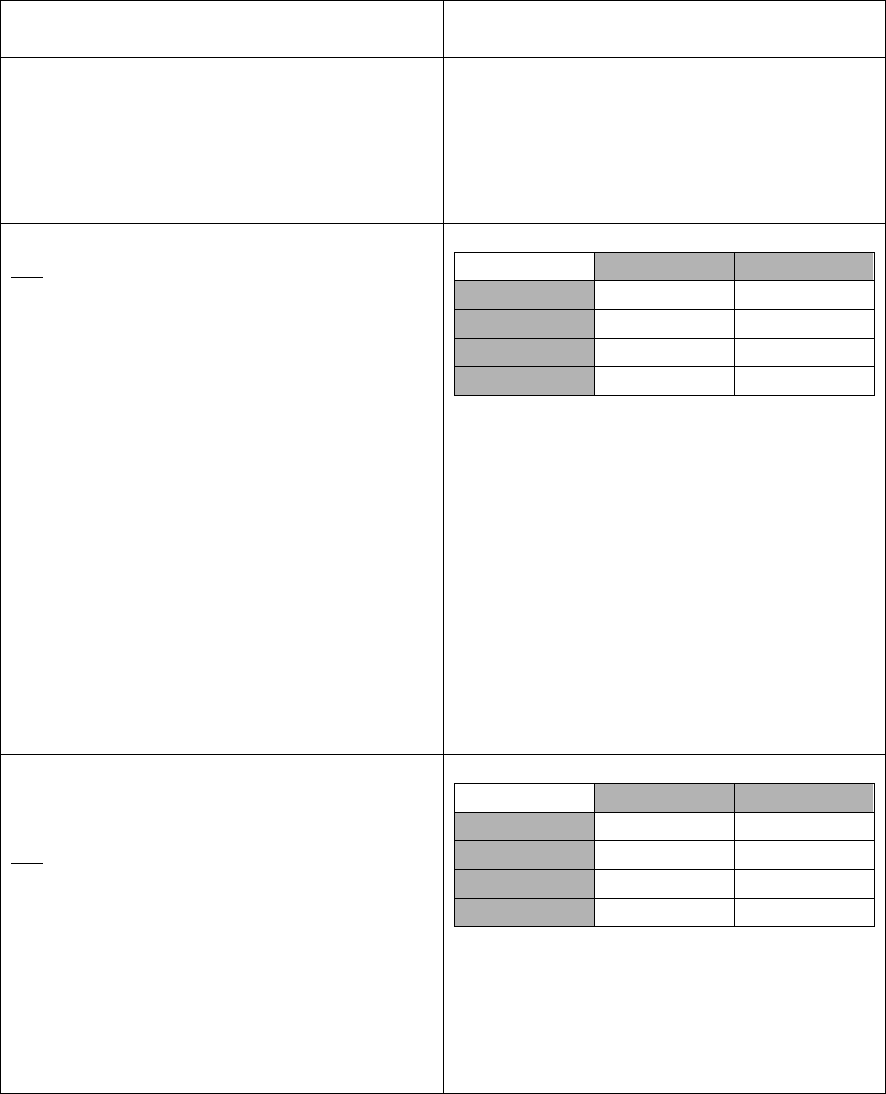
Word can format text, Excel can format text
Word can use a table, Excel is a table, with rows and columns intersecting in cells
Word can put a crude formula in a table, Excel is built on robust number crunching
On paper
In Excel
1+1=?
=1+1, then hit enter key
the cell holds the formula, but
the cell displays the answer
(To see the formula, press [Ctrl] ~; to get
back to regular view, press [Ctrl] ~ again
1
+ 1
?
A B
1 1
2 1
3 =a1+a2
4
1. =
2. either type in the cell address that
hold the first number you want to
add, or click on the cell that hold
the number you wish to use
3. choose the math you want to do (+)
4. enter the next value by typing in the
cell address that hold the next
number you want to use, or click on
the cell that hold the number you
wish to use
5. Hit the enter key
1
1
1
+ 1
?
A B
1 1
2 1
3 1
4
In A4, click Σ to have all of the numbers in
that range autosummed, which is a fancy
formula called a function. The result would
look like =SUM(A1:A3).
More on ranges and functions below.

A range is a group of cells, defined by upper left hand cell address:lower right hand cell
address, such as A1:B2 is
A B
1 1 3
2 2 4
3
4
This could be use in another function (a more complex formula) such as =SUM(a1:b2)
would yield 10
Many functions are started by choosing the fx
Patterns
If you type in 1, 2, 3… you might expect the pattern to continue as 4, 5, 6. Excel would
too. Highlight A1:A3, and you’ll notice a box to the lower right. Drag that box down
(your cursor changes to a +) to continue the pattern.
A B
1 1 3
2 2 4
3 3
4
This can work with formulas too. If A4’s formula is =SUM(A1:A3), dragging that to B4
would duplicate the pattern of adding ‘everything above;’ B4 would now say
=SUM(B1:B3)
Relative addresses (such as adding ‘everything above’) can be useful, but sometimes you
don’t want the cell addresses to vary as you drag a formula to a new cell. Maybe you
really do want the copy to say =SUM(A1:A3) in both places, and not =SUM(B1:B3) in
the second cell… to do that you change the original formula to use something called an
absolute address… meaning if the formula gets copied, do NOT change the cell addresses
relative to the new formula as the copy occurs.
It looks odd, but it is simple, change the first formula have a $ precede each part of the
cell address, such as =SUM($A$1:$A$3).
If you see a cell with #####, this means the cell is not wide enough to display the
number. Place your cursor between the two column headings, and when the arrow
changes to ,click and drag to make the column wider.
A B
1 #########

Charts can display numerical information in an easy to understand fashion.
Note Pie chart depict parts of a whole, while bar and column charts show side by side
comparisons.
A B
1 As 15
2 Bs 20
3 Cs 15
4
Select the cells, then choose the Insert tab, then choose the chart type, and select one.
This is parts of a whole so, choose Pie Chart, then next.
Go on to the next option box, and choose labels, and select values, etc. Click Finish.
PS This chart can be copied from Excel, and put into Word.
If you want changes in Excel to always reflect in the Chart in Word
1. Copy the chart in Excel
2. Switch to Word
3. Choose the À at the bottom of the button, then choose Paste Special
4. Choose Paste link and select the chart object.
Paste
À
