FINRA Rule 6151
Order Routing Information Filing
Guide
Version 2

Document Version – 05.15.2024
2
Contents
1. Introduction ........................................................................................................................ 4
2. FINRA Entitlement Program ................................................................................................. 5
3. File Upload Specifications: Introducing Firm/ Clearing Firm Relationship .............................. 6
3.1. How to create a CSV file ................................................................................................... 6
3.2. How to update a clearing firm relationship ....................................................................... 7
4. File Upload Specifications: 606 Reports ................................................................................ 9
4.1. Instructions for submitting one Rule 606(a) Report (one PDF, one XML per firm) ............... 9
4.2. Instructions for submitting multiple Rule 606(a) Reports ................................................ 10
5. File Transfer via Machine-to-Machine ................................................................................ 11
6. File Upload via FINRA Gateway .......................................................................................... 12
6.1. Uploads ......................................................................................................................... 13
6.2. Upload Files ................................................................................................................... 13
6.3. Upload File History ........................................................................................................ 14
6.4. File Feedback ................................................................................................................. 14
7. Uploaded File Validation, File Feedback ............................................................................. 16
7.1. Rule 606(a) File Upload Validations, File Feedback .......................................................... 16
7.2. File Responses ............................................................................................................... 16
7.3. Sample Response File Names ......................................................................................... 16
7.4. Validations and Corresponding Feedback File ................................................................. 16
7.5. Clearing Firm Relationship File Upload Validations, Feedback File ................................... 18
8. Support Contact ................................................................................................................ 20

Document Version – 05.15.2024
3
Document Version History
Date
Version Number
Description
03.22.2024
1
- Initial Publication
05.15.2024
2
- Updated Section 3 to include additional information
for introducing member firms that route all their
customer orders to one or more clearing firms for
further routing and execution and adopt such
clearing firm’s Rule 606(a) Reports by reference
- Updated Section 4 to include submission
requirements for firms that submit multiple Rule
606(a) Reports
- Updated Section 7 to include Clearing Firm
Relationship file validations and file feedback

Document Version – 05.15.2024
4
1. Introduction
The FINRA Rule 6151 Order Routing Information Filing document provides a guide for member firms
who are required to submit to FINRA for centralized publication the order routing reports required
under the Securities and Exchange Commission’s SEC Rule 606(a).
To upload Rule 606(a) Reports, member firms will need to complete the entitlement process for
accessing FINRA’s systems (refer to Section 2 for more information). Once processed, firms may
upload documents through the FINRA Gateway user interface (refer to Section 6 for more
information) or via a direct machine-to-machine file transfer (refer to Section 5 for more information).
Once the reports are submitted, firms will be notified of the file upload status (refer to Section 7 for
more information).
For information on FINRA Rule 6151 and additional requirements visit FINRA Communication Hub.
Rule 606(a) Reports submitted to FINRA will be published in the FINRA Data Portal.

Document Version – 05.15.2024
5
2. FINRA Entitlement Program
FINRA Entitlement Program is the process by which firms are granted secure access to participating
FINRA web applications.
A firm will require a FINRA Entitlement account and a designated Super Account Administrator (SAA)
to submit Rule 606(a) Reports using FINRA’s systems.
For FINRA Gateway, refer to the SAA link above on how to get entitlements/account access. In the
case of machine-to-machine file uploads (using fileX), the firm is required to reach out to the FINRA
support group (or via telephone at (800) 321-6273 ) to create/modify user accounts as well as grant
entitlements.
For SAA and machine-to-machine access, firms must:
- Complete the New Organization SAA Form
o The New Organization SAA Form contains the FINRA Entitlement Agreement
For machine-to-machine access, refer to Entitlement Information for FTP/IFT Users.
Once FINRA approves access, the organization’s SAA will receive entitlements, which they can grant
to other users in the organization. A machine account can only be created by the FINRA Entitlement
team upon request through submission of an FTP Form.
The entitlement details are as follows:
- Entitlement: SEC Rule 606 NMS Reporting
- Entitlement description: Will allow approved users to upload Rule 606(a) Reports through fileX or
via the UI in FINRA Gateway
For support, the FINRA Support Center can be contacted using the following:
• Email: customersupp[email protected]
• Telephone: (800) 321-6273

Document Version – 05.15.2024
6
3. File Upload Specifications: Introducing Firm/ Clearing Firm Relationship
The following section contains reporting requirements for member introducing firms that, pursuant
to existing SEC guidance, route all their customer orders to one or more clearing firms for further
routing and execution and adopt such clearing firm’s Rule 606(a) Reports by reference.
Each member introducing firm is required to (i) submit to FINRA a comma separated values (CSV) file
that lists its clearing firm(s) along with a web link to a webpage where the member introducing firm
discloses its clearing firm relationship(s) and adopts the clearing firm’s reports by reference and (ii)
update the submission if the information previously provided changes.
- Please note that this CSV file is a one-time submission; a member introducing firm is only required
to submit a subsequent CSV file to update the information previously provided to FINRA.
- CSV files must be submitted within one month after the end of the calendar quarter addressed
in the Rule 606(a) Report that a member introducing firm is adopting by reference. For
example, if an introducing firm adopts a clearing firm’s Rule 606(a) Report by reference for
activity during Q2 2024, such introducing firm will have to submit a CSV file disclosing the
clearing firm relationship by July 31, 2024.
The clearing firm relationship CSV file must contain the following details:
- CSV file name format
o Intro firm crd number_606_NMS_ Clearing_Firm_Details.csv
▪ Sample file name: 12345_606_NMS_Clearing_Firm_Details.csv
- CSV required fields
o Clearing Firm CRD
o Weblink to the introducing firm’s disclosure of its clearing firm relationship(s) .
3.1. How to create a CSV file
The clearing firm relationship CSV file can be created using Microsoft Excel, Notepad,
Notepad++ or similar editor. The below steps describe one way a member firm could create a
clearing firm CSV file using Excel:
- Open a new excel document. The first column (column A or column 1(R1C1 reference
style)) will contain the Clearing Firm CRD. The second column (column B or column 2(R1C1
reference style)) will contain the corresponding disclaimer web link (Note: This is the
weblink where the member introducing firm discloses its clearing firm relationship(s) and
adopts the clearing firm’s reports by reference).
- In row 1, Cell A1, enter the clearing firm CRD number with no additional text. In row 1,
Cell B1, enter the disclaimer weblink for the corresponding firm’s CRD entered in Cell A1.
Cell A2, B2 in row 2 will contain the second clearing firm’s CRD, disclaimer weblink
respectively and so on for subsequent clearing firms.
- Sample Clearing Firm relationship CSV contents:
4567,https://firm123.com/disclaimer-link
1634,https://firm123.com/disclaimer-link
9367,https://firm123.com/disclaimer-link
- Screenshot of sample contents of the Excel document (to be saved in the next step
as a CSV file)

Document Version – 05.15.2024
7
- Once data is entered, navigate to File-> Save-As and save the file using the CSV file name
format mentioned above. Example of a CSV filename:
1234_606_NMS_Clearing_Firm_Details.csv where “1234” is your firm’s CRD number.
Select CSV as the file type under the file name and press Save. Sample:
- This saved clearing firm CSV file can now be uploaded the same way as 606 reports. See
section 6 for uploading via FINRA Gateway.
3.2. How to update a clearing firm relationship
The following section outlines the process by which a member introducing firm could
update a clearing firm relationship previously disclosed. By way of example, consider a member
introducing firm with CRD 1234 that has previously disclosed the following clearing firm
relationships:
4567,https://firm123.com/disclaimer-link
1634,https://firm123.com/disclaimer-link
9367,https://firm123.com/disclaimer-link
- Scenario 1: Member introducing firm (CRD 1234) wants to update the clearing firm
relationship CSV to reflect two new clearing firms.
o Introducing Firm should submit a new clearing firm relationship CSV with the
CRDs of the new clearing firms.
o If the introducing firm (CRD 1234) above wants to update the clearing firms
previously disclosed to reflect clearing firms with CRDs 4567 (reflecting that this

Document Version – 05.15.2024
8
clearing firm remains unchanged) and newly disclosed clearing firm with CRD
9999, the member introducing firm would submit a new clearing firm CSV file
with the following entry:
4567,https://firm123.com/disclaimer-link
9999,https://firm123.com/disclaimer-link
- Scenario 2: The member introducing firm (CRD 1234) wants to remove all clearing firm
relationships.
o Introducing Firm must submit a blank clearing firm CSV with no data entered
▪ Open a new excel file, and without entering any data, save the excel file
with the appropriate naming convention mentioned above and submit.

Document Version – 05.15.2024
9
4. File Upload Specifications: 606 Reports
Uploads must consist of Rule 606(a) Reports in two formats: PDF and XML. If a member firm submits
a subsequent Rule 606(a) Report for the same reporting period, the subsequent Rule 606(a) Report
will replace the previously submitted Rule 606(a) Report.
4.1. Instructions for submitting one Rule 606(a) Report (one PDF, one XML per firm)
A user should use the following naming template for a Rule 606(a) Report file that will be uploaded
to FINRA.org:
- firm CRD number_606_NMS_YYYY_Qn.PDF
- firm CRD number_606_NMS_YYYY_Qn.XML
The following information is required in the file name for the Rule 606(a) Report for both PDF and
XML formats:
- Firm CRD number for whom the report data applies.
- Quarter + year (YYYY_Qn) for which the report data applies.
- An optional suffix (_<suffix>) if desired
- Mention of ‘606’ to identify files as being 606 reports.
- Include NMS to identify 606 NMS reports.
- An optional suffix can be added after the quarter.
o The suffix can only consist of alphanumeric or dash characters
o The suffix can have a maximum length of 80 characters
- A period followed by the file type (e.g., “.PDF” or “.XML”).
- Note: File name is case insensitive, upper or lower case letters may be used.
Sample file names:
- 12345_606_NMS_2024_Q1.PDF
- 12345_606_NMS_2024_Q1.XML
- 4567_606_NMS_2023_Q4_20240108.XML
Sample invalid file names:
- Broker7000_606_NMS_2024_Q4.XML
- 7000_606_2024_Q4.XML
- 7000_606_NMS_Q4_2024.XML
- 4567_606_NMS_2023_Q4.report
Note: For information about what additional restrictions apply to the filename, refer to section 7, FAQ
5 of the fileX User Guide.
For XML and PDF file content requirements, refer to the SEC’s Order Routing & Handling Schema Tech
Spec for Rule 606(a), available at https://www.sec.gov/structureddata/dera_taxonomies.

Document Version – 05.15.2024
10
4.2. Instructions for submitting multiple Rule 606(a) Reports
The following section only applies to FINRA member firms who intend to submit multiple Rule
606(a) Reports for a calendar quarter. In such cases the following file naming conventions will apply:
Filename template:
- firm CRD number_606_NMS_YYYY_Qn_CNTXT-info.PDF
- firm CRD number_606_NMS_YYYY_Qn_CNTXT-info.XML
The following information is required on the Rule 606(a) Report for both PDF and XML formats:
- Firm CRD number.
- Quarter + year (YYYY_Qn) for which the report data applies.
- Mention of ‘606’ to identify files as Rule 606(a) Reports.
- Include “NMS” to identify Rule 606(a) NMS reports.
- Context information provided by starting with “_CNTXT” followed by a hyphen. Following the
hyphen the “info” field should indicate the additional information pertinent to the report – such
as, if the report pertains to specific IMID activity or other category such as retail or institutional
activity.
o The context information can consist of a maximum of 30 characters.
o Context information cannot have the value “NONE”.
- An optional suffix can be added after context information above. This optional suffix can be
provided by starting with the underscore (_) sign following context information and then adding
the optional suffix information.
o The suffix can only consist of alphanumeric or dash characters.
o The suffix can have a maximum length of 80 characters.
- A period followed by the file type (e.g., “.PDF” or “.XML”).
- Note: File name is case insensitive, upper or lower case letters may be used.
Sample file names:
- 7890_606_NMS_2024_Q4_CNTXT-MPID1.XML
- 7890_606_NMS_2024_Q4_CNTXT-MPID1.PDF
- 7890_606_NMS_2024_Q4_CNTXT-MPID2.XML
- 7890_606_NMS_2024_Q4_CNTXT-MPID2.PDF
- 8999_606_NMS_2024_Q4_CNTXT-MPID1_202401.XML
- 8999_606_NMS_2024_Q4_CNTXT-MPID1_202401.PDF
- 9999_606_NMS_2024_Q4_CNTXT-RETAIL_202401.XML
- 9999_606_NMS_2024_Q4_CNTXT-RETAIL_202401.PDF
- 9999_606_NMS_2024_Q4_CNTXT-INSTITUTIONAL_202401-123456.XML
- 9999_606_NMS_2024_Q4_CNTXT-INSTITUTIONAL_202401-123456.PDF

Document Version – 05.15.2024
11
5. File Transfer via Machine-to-Machine
For IP whitelisting and other instructions/information on machine-to-machine transfers using fileX,
refer to the fileX User Guide.
For the list of validations performed on Rule 606(a) Reports, error codes, and feedback files on
successful/failed file upload, refer to Section 7.

Document Version – 05.15.2024
12
6. File Upload via FINRA Gateway
Accessing FINRA Gateway to upload Rule 606(a) Reports requires multi-factor authentication using
DUO Mobile. This applies only to Super Account Administrators (SAA), Account Administrators (AA).
A brief tutorial is available from the login screen. If a user has any difficulties with their FINRA login,
please reach out to the respective firm's Super Account Administrator for assistance.
1) To access FINRA Gateway, click on the link below:
https://gateway.finra.org/
2) On the left navigation, there are shortcuts to the features in FINRA Gateway. Navigate to Upload
Files section.
3) Select the following from Application, Application Space
Application: 606nms

Document Version – 05.15.2024
13
Application Space (entitlement name): SEC Rule 606 NMS Reporting
6.1. Uploads
There are three tabs under Uploads:
1. Upload Files
2. Upload File History
3. File Feedback (covered in Section 7)
6.2. Upload Files
To upload Rule 606(a) Reports in FINRA Gateway, either drag and drop them into the dotted area or
select and upload them by clicking on Browse -> Select File -> SUBMIT.
Once the file has been uploaded, you will receive a pop-up message on the right corner of the
Dashboard: “File was uploaded successfully. View Upload File History.”

Document Version – 05.15.2024
14
6.3. Upload File History
All uploaded files are available in the “Upload File History” tab. You can find the File Name, File Upload
Date, File Size for uploaded files, and use the tool tip to show the status for each uploaded file.
Uploaded files can be downloaded by clicking on the “Download” icon.
Files in the Upload File History directory will be stored for up to a period of 30 days.
The possible list of statuses can be viewed by hovering over the tooltip next to the Status columns.
Please note, the screenshot below is only for reference. The Partially Rejected status does not apply
to FINRA Rule 6151 SEC 606(a) Order Route Reports.
6.4. File Feedback
File Feedback includes files with processing results for the Rule 606(a) Reports file uploaded. To verify
that the file upload was successful or to view the error message(s) for a rejected file, download the
feedback file by clicking on the “Download” icon.
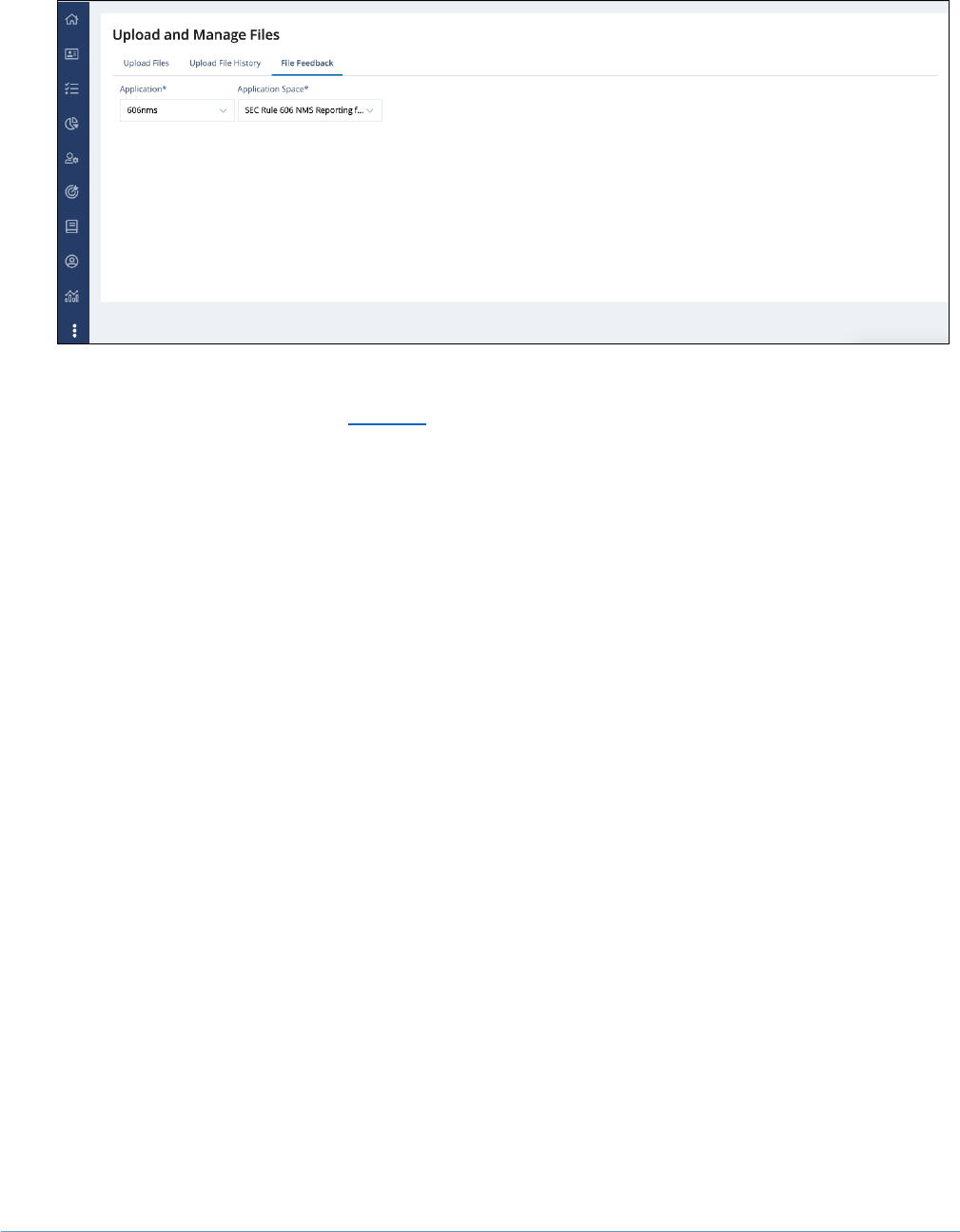
Document Version – 05.15.2024
15
For the list of validations performed on Rule 606(a) Reports, error codes, and feedback files on
successful/failed file upload, refer Section 7.

Document Version – 05.15.2024
16
7. Uploaded File Validation, File Feedback
7.1. Rule 606(a) File Upload Validations, File Feedback
Upon submitting SEC Rule 606(a) Reports using either FINRA Gateway or machine-to-machine, a
feedback file will be provided indicating a successful or failed file upload.
7.2. File Responses
The following format will be used to create file/content acceptance/rejection files in response to the
uploaded 606 reports.
• File acceptance
o <Original File Name>.ts<posix formatted file receipt timestamp>.fileaccept.csv
• File/Content rejection
o <Original File Name>.ts<posix formatted file receipt timestamp>.reject.csv
7.3. Sample Response File Names
PDF
- 7890 _606_NMS_YYYY_Qn.PDF.ts1682913600.fileaccept
- 7890 _606_NMS_YYYY_Qn.PDF.ts1682913600.reject.csv
XML
- 7890_606_NMS_YYYY_Qn.XML.ts1682913600.fileaccept
- 7890_606_NMS_YYYY_Qn.XML.ts1682913600.reject.csv
7.4. Validations and Corresponding Feedback File
Upon Rule 606(a) Report submission, users will receive a feedback file indicating whether the file was
accepted or rejected.

Document Version – 05.15.2024
17
Validation Error Codes
The table below captures the list of validation error codes and a brief description of each error code.
Subsequent sections below cover detailed feedback and a sample response file.
Rejected Feedback File
If the uploaded Rule 606(a) Report is rejected, the user will receive a rejection file (csv) with one or
more error codes and corresponding error messages indicating the reason.
Sample Rejected File Name Format
- PDF: 7890 _606_ NMS_YYYY_Qn.PDF.ts1682913600.reject.csv
- XML: 7890_606_ NMS_YYYY_Qn.XML.ts1682913600.reject.csv
Sample Error Message(s) for Error Code
1. Example 1
a. Error code: INVALID_FILE_FORMAT
b. File Name : 7890 _606_ NMSS_YYYY_Qn.XML
c. Rejection Feedback File:
d. Sample Error Message(s):
Nb
Error Code
Applicable to
Brief Explanation
Warning/
Error
pdf/xml
1
INVALID_PDF
File Feedback
Invalid pdf.
ERROR
pdf
2
INVALID_FILE_NAME
File Feedback
Error code is generated when file
format is invalid, file name
contains a future review period,
file format is not PDF/XML.
ERROR
pdf & xml
3
INVALID_CRD
File Feedback
Error code is generated when the
CRD in the filename is invalid. This
can happen when the CRD
number does not exist or when it
is not valid for at least one day
during the given review period.
ERROR
pdf & xml
4
INVALID_XML
Content
Feedback
Failed to parse input file content.
Content that does not conform to
the SEC’s XML validation schema
or when the XML data contains
months that are repeated will be
flagged with this error type.
ERROR
xml

Document Version – 05.15.2024
18
i. File format of the file submitted doesn't match the Expected format (CRD_606_
NMS_YYYY_Qn.XML)
2. Example 2
a. Error code: INVALID_REPORTING_PERIOD
b. File Name: 7890 _606_ NMS_2023_Q4.PDF
c. Sample Error Message(s):
i. Year format of the file submitted doesn't match the Expected format (CRD_606_
NMS_YYYY_Qn.XML)
3. Example 3
a. Error code: INVALID_CRD
b. File Name: 780_606_ NMS_YYYY_Qn.PDF
c. Sample Error Message(s):
i. CRD Number of the file submitted is not a valid CRD number
4. Example 4
a. Error code: INVALID_XML
b. File Name: 7890_606_ NMS_YYYY_Qn.XML
c. Sample Error Message(s):
i. The value '0.00' of element 'netPmtPaidRecvNonMarketableLimitOrdersCph'is
not valid
ii. Invalid content was found starting with element
'netPmtPaidRecvMarketOrdersUsd'. One of '{otherPct}' is expected
5. Example 5
a. Error code: INVALID_XML
b. File Name: 7890_606_ NMS_YYYY_Qn.XML
c. Sample Error Message(s):
i. Repetitive Monthly data for <072023>
Sample Reject Feedback File
Accepted Feedback File
PDF: 7890 _606_ NMS_YYYY_Qn.PDF.ts1682913600.fileaccept.csv
XML: 7890 _606_ NMS_YYYY_Qn.PDF.ts1682913600.fileaccept.csv
7.5. Clearing Firm Relationship File Upload Validations, Feedback File
Upon submitting a Clearing Firm Relationship CSV file using either FINRA Gateway or machine-to-
machine, a feedback file will be provided indicating a successful or failed file upload.

Document Version – 05.15.2024
19
Validation Error Codes
The table below captures the list of validation error codes and a brief description of each error code.
Subsequent section below covers sample feedback when a file is rejected.
Sample Reject Feedback File
Nb
Error Code
Applicable to
Brief Explanation
Warning/ Error
1
INVALID_FILE_NAME
File Feedback
• File name not in the
format of
CRD_606_NMS_Clearing_
Firm_Details.csv.
ERROR
2
INVALID_CRD_NUM
BER
Feedback File
• CRD on the filename does
not match the uploader’s
credentials
• Clearing firm CRD(s) in the
file is invalid.
ERROR
3
INVALID_CSV
Feedback file
• Missing either the clearing
firm CRD or disclosure
weblink.
ERROR

