
7 Westferry Circus ● Canary Wharf ● London E14 4HB ● United Kingdom
Telephone
+44 (0)20 7523 7523
Facsimile
+44 (0)20 7418 8669
E-mail
Website
www.ema.europa.eu
An agency of the European Union
© European Medicines Agency, 2011. Reproduction is authorised provided the source is acknowledged.
8 March 2011
XML Conversion Utility – User Awareness
Topics
• Prerequisites
• What you do
• Know Issues
Prerequisites:
Note:
EudraCT Version 8 has a more comprehensive set of field validation to ensure data
completeness and consistency that EudraCT Version 7 did not have hence it is important to
enter information on certain fields in the Version 7 XML File to avoid conversion failures.
It is recommended that we enter values in the following fields of the Version 7 XML file
before converting to Version 8 XML. If we do not enter any values, the file may appear to
convert successfully but users may experience issues when loading the converted file in
EudraCT Version 8.
• A.1 Member State in which the submission is being made.
• A.2 EudraCT Number (The correct number is provided).
• C.1.5.1.1 If yes, provide the email address (es) to which it should be sent.
• Section G. There should be at least one investigator site and country included.
• A.6 is this resubmission. There should be a value either ‘Yes’ or ‘No’ is entered.
• Valid email IDs should be entered on all fields requiring email information. For example
B.1.6. Entering information as “XXXX” is not a valid email address and will cause an
error.
• A.6 ISRCTN Number If completed should use the correct format which is
''ISRCTNxxxxxxxx'' where x is a digit.
What you do:
1. Access the XML Conversion Utility from the EudraCT Version 8 Public Site.
2. Load a EudraCT version 7 XML file by clicking on the + Add button. Consider the
prerequisites above before loading your file.
3. Once the file is added, specify a functional Email ID, to which the converted file will be sent
to.
4. Specify how you would like to receive the converted file by clicking on the package security
option. You can choose one of the options listed. You would require a Eudralink account if
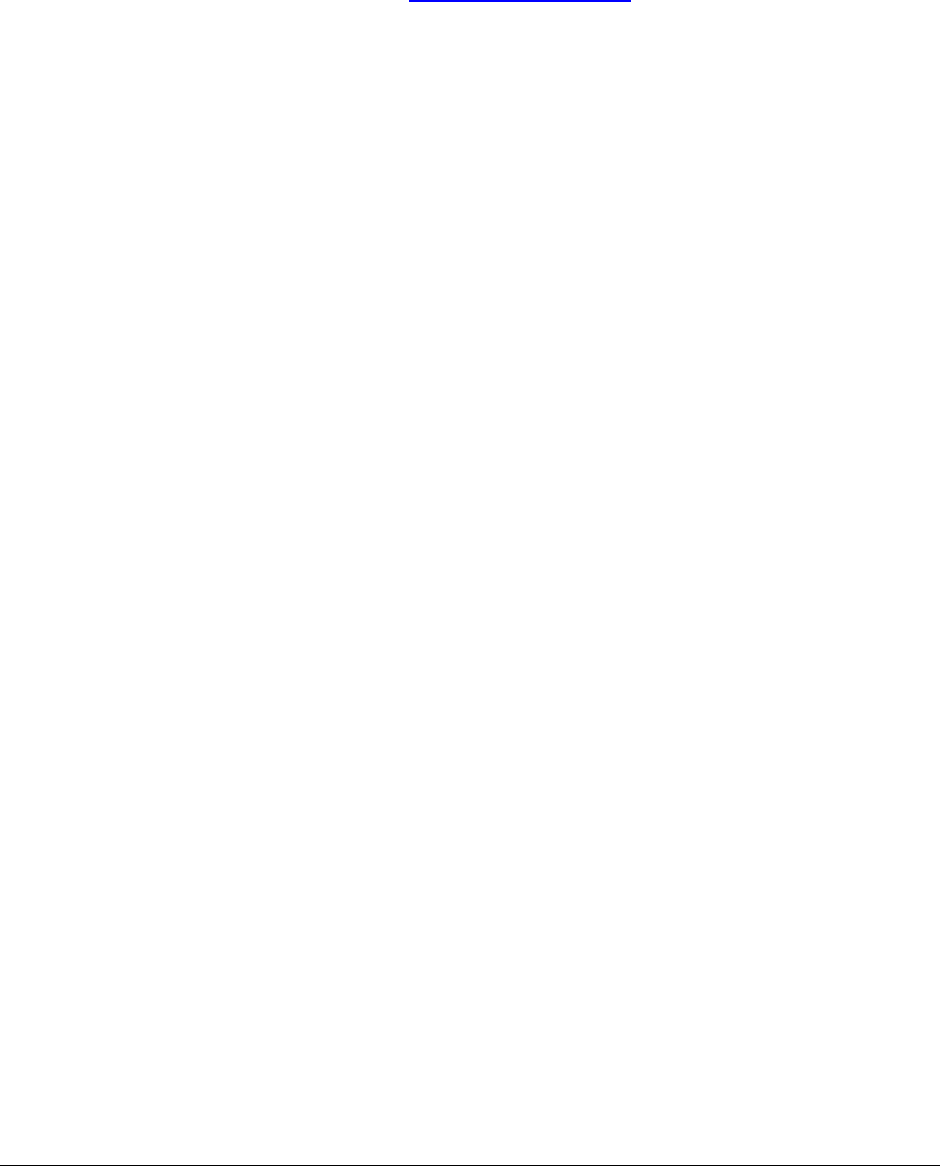
you choose “The recipient(s) must have a EudraLink account to access the package”. For the
other two options you do not need this account.
5. Click on ‘Update version’.
6. A message is displayed that your request is in the queue with a unique ID.
7. Note down the Unique ID number for your reference.
8. You should receive an email specified in step 3 above to inform you about the about the
outcome.
9. The email should contain a link to the XML file with instructions to access the file.
10. If you have any questions on the conversion utility for example: the file did not convert
successfully, then please contact EudraCT Service Desk
.
XML Conversion Utility – User Awareness
Page 2/6

Known Issues:
Specifying more than one email ID
XML Conversion Utility – User Awareness
Page 3/6

• The utility takes more than one email ID and if you provide more than one email ID, you
will need to separate each ID with a semicolon separator. For example
• Email IDs separated with a dot (.) Or comma (,) or colon (:) may generate invalid email
address errors. Please avoid using these expressions and only use semicolon (;) when
specifying multiple email IDs
• When an invalid email address is detected, an error message is generated, and the file
will have to be uploaded again after correcting the email ID.
Entering Information
• When entering information on the fields use your mouse. Pressing Enter is not
recommended as it may clear the file field and you may have to re-select the file or re-
key the information.
Package Security Options
• Package Security Option: “The recipients must have a EudraLink account to access the
package.” should only be chosen if you already have a EudraLink account, otherwise
choose your own password or no password option.
• Package Security Option: “The recipients must enter a password”. If you have entered a
password that does not match the confirmation password, the file will need to be
reselected.
Saving File when using EudraLink Account
• The EudraLink website link for the converted file says “To save the file, click on the file
name.” It is recommended to right click on the link and save the xml file using “Save
target as” to save the file.
Time Out
• Time out due to inactivity (maximum 30 minutes). Users will have to log back in to start
the utility.
How to load the v8XML in EudraCT:
1. Access EudraCT V8 System
2. From the top menu choose “Load” Clinical Trial
XML Conversion Utility – User Awareness
Page 4/6

3. Load an XML file for an EEA Clinical Trial Application screen is displayed
4. Click “Add” and that opens a window. Navigate to the location of your XML8 file.
5. The XML file is added with document path and name details displayed as done.
6. Click on Upload.
7. XML File update report status is displayed. Success
Note:
If the update report status displays Failure and shows error messages, then please
contact EudraCT Service Desk
and send the XML file and screen shot of the error so this can
be investigated.
XML Conversion Utility – User Awareness
Page 5/6

XML Conversion Utility – User Awareness
Page 6/6
