SubmittingtheCSBGAnnualReport
Introduction
Asareminder,eachModulemustbesubmittedseparatelywithinOLDC.EachModulecanbe
selectedfromtheReportNamedropdown.TheAnnualReportdoesnot requirecertificationby
theAuthorizedOfficial.UponcompletingeachModule,besuretovalidate,andthenclick
submit.WhiletheDataEntrypersonisabletodothefinalvalidation,onlytheGrant
Administratorisabletosubmit.
Thisdocumentprimarilyfocuseson thestepsforsubmittingModules2and4:
UploadingtheXMLs
InitializingtheModule
Attachingcommentsforms(asapplicable)
SubmittingtheModule
Pleaseclickthelinksbelowtojumpaheadasnecessary.
Introduction .....................................................................................................................................i
UploadingXMLs..............................................................................................................................1
InitializingModule3........................................................................................................................3
InitializingModules2and4 ............................................................................................................4
AttachingDocuments–AllModules..............................................................................................6
SubmittingtheModules–AllModules..........................................................................................8
UnsubmittingModules–AllModules..........................................................................................10
i

UploadingXMLs
PriortoaccessingModule2and4throughtheReportFormEntry,youmustfirstuploadthe
XMLsthroughReportDataUploadfunction.The ReportDataUploadislocatedontheleft‐hand
sideoftheOLDChomepageunderReportFormEntry.Thisfunctionalityhastobeaddedto
eachpersonindividually.Whileourdeveloperhasmadeeveryattempttoaddthisfunctionality
toeveryone,welearnedthattherearesomewhodonothaveaccess.Ifyouoracolleaguedo
nothaveaccesstothisfunctionality,pleasesendanemailto [email protected]requesting
access.
TouploadtheXML,accesstheReportDataUploadpage,andthentakethefollowingsteps:
1) SelecttheProgramName:CommunityServices BlockGrant
2) SelecttheGranteeName:[Yourstate]
3) SelecttheReportName:eitherModule2orModule4
a. Note:youmustuploadeachXMLunderthecorrectModule–i.e.,Module2
XMLscanonlybeuploadedunderModule2
4) SelecttheReportPeriod:10/01/2017–09/30/2018
1

5) Onceyouhavecompletedallofthefields,youwillthenseeaboxappear;youcandrag
anddropmultiplefilesatonceintotheboxorselectfilesone‐by‐onebyclicking“here”
withinthebox.
Note:Tocheckthestatusofyouruploadedreports,selecttheplussignnexttoMyUpload
Process.TheuploadedfileswilleitherbeinPending,Saved,orFailed.Inordertocontinue,all
uploadsshouldbeinSavedstatus.IfanUploadstatusshowsasFailed,pleasesendthefailed
NationalAssociationofStateCommunityServicesPrograms(NASCSP).
6) OnceyouaredoneaddingalloftheXMLsforeachModule,returntotheOLDC
homepage.
2

InitializingModule3
1) SelectReportFormEntryfromthelefthandsideofthescreen
2) CompletethefieldswithintheFormSelectionscreen,asapplicable:
a. ProgramName–selectCommunityServicesBlockGrant(shouldcomeup
automaticallyifyoudonotadministeranyotherprograms)
b. GranteeName–selectYourState
c. ReportName–selectModule3(CSBGModule3)
d. ReportingPeriod–selecttheplussign(+)undertheActionscolumnnexttothe
FFY2018reportingperiod(10/01/2017–09/30/2018)[thelastoption]
NOTE:ThePlusSignisonlyvisibleunderGoogleChrome.IfyoudonothaveGoogleChrome,
scrolloverthebluespaceunderactions,andyouwillseeword“edit”appearasascreentip.
Onceyouseethatword,clickinthatspace,anditwillinitializetheform.
3) ThiswillinitializeModule3foryouandtakeyoutotheReportpage.
3

InitializingModules2and4
1) FromOLDChome,youwillselectReportFormEntryfromtheleft‐handsideofthe
screen,thenselectthereportModule.
2) FromtheFormSelectionscreen,selectProgramName(CommunityServicesBlock
Grant);GranteeName(YourState);ReportName(Module2orModule4).
Reminder:eachModulemustbesubmittedseparately.
4

3) TheReportPeriodwillappear,selecttheappropriatedates.ThenGranteeand
SubgranteeswillappearundertheGranteeStatusBar.ClickontheEditiconunder
Actions(shownasasheetofpaperandpencil).
5

AttachingDocuments–AllModules
Module3SmartFormsshouldbeattachedtotheModule3Form.
Modules2and4:CommentfieldsfromXMLsdonotcarryovertoOLDCandwillhavetobe
uploadedtoOLDCasattachments.Asareminder:thecommentsforeachModulemustbe
submittedseparately.OneformcanbesubmittedforeachModule.
Note:thoughtheseimagesshowModule2,thestepsarethesameforModules2,3,and4.
1) FromtheReportSectionsscreen,clicktheView/AddAttachmentsbuttons.
2) SelectChooseFile(thesehavetobedoneone‐by‐one;weareworkingtofixthisinthe
future).
6

3) Attachselectedfile(s).RepeatuntilallfilesareuploadedandthenclickClose.
7

SubmittingtheModules–AllModules
Afteryouhaveaddedattachments(ifapplicable),youcanvalidateandsubmit.
Note:thoughtheseimagesshowModule2,thestepsarethesameforallfourModules.
1) HitValidateontheReportSectionsScreen.Thiswillvalidateallsections.
2) Thesubmitbuttonwillnowbevisible.HitSubmitandOKtoclosethepopupmessage.
8
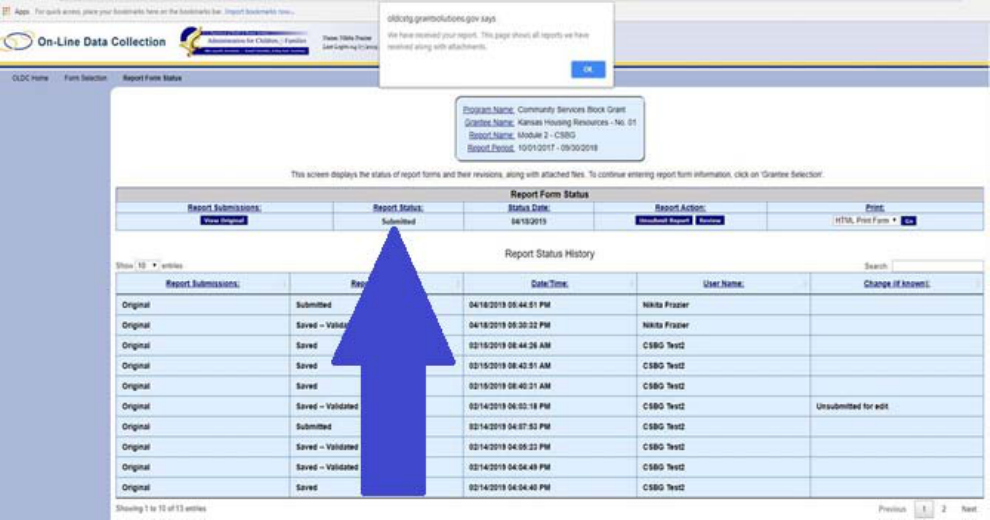
3) Thereportstatuswillchangetosubmitted.HitOKtoclosethepopupmessage.
9

UnsubmittingModules–AllModules
Note:Thisactionshouldonlybetakeninthecasethatyouneedtoprovidearevisiontoa
currentreport.
1) FromOLDChome,youwillselectReportFormEntryfromtheleft‐handsideofthe
screen.
2) FromtheFormSelectionscreen,selectProgramName(CommunityServicesBlock
Grant);GranteeName(YourState);ReportName(Module2orModule4).
Reminder:eachModulemustbesubmittedseparately.
3) TheReportPeriodwillappear,selecttheappropriatedates.ThenGranteeand
SubgranteeswillappearundertheGranteeStatusBar.Onthefirstline(theoverallstate
report)–clickontheReportStatusiconunderActions(shownasabargraph)
10

4) ThiswilltakeyoutotheReportStatuspage.Selectunsubmit.
5) ThiswillchangethestatustoSaved–Validated.ReturntotheFormSelectionscreen
OLDChomepage.
a. Next,followtheinstructionsforUploadingXMLsonpage2.
Note:Youdonotneedtore‐uploadalloftheXMLs,justthosethathavea
revisionorthatwerenotpreviouslysubmitted.
b. OnceyouhavecompletedthestepsforUploadingXMLs,youwillthenhaveto
re‐submityourModuleatthestatelevel.FollowtheinstructionsforSubmitting
theModules–AllModules onpage8.
11
