
Google Calendar Integration (GCI)
Rentalpoint V11
Last Revised: Feb 2017 Page 1 of 22
System Requirements ................................................................................................................................................... 2
Setting Up Your Main Google Account ..................................................................................................................... 2
Setting up Rentalpoint to Interface with Google Calendar.................................................................................... 7
Troubleshooting Setup ................................................................................................................................................. 9
Getting Started with GCI............................................................................................................................................. 10
Launching the Service ................................................................................................................................................. 10
Connecting to a Google Account .............................................................................................................................. 11
Configuring Calendars ................................................................................................................................................ 13
Configuring Technicians ............................................................................................................................................. 14
Activating the Account .................................................................................................................................................. 14
Starting the Calendar Server ..................................................................................................................................... 15
Additional Configuration Options ............................................................................................................................ 16
Send Event Email ............................................................................................................................................................ 16
Outlook Integration ....................................................................................................................................................... 18
Open Calendar in Browser ........................................................................................................................................... 19
GCI Troubleshooting Duplicates .................................................................................................................................20
GCI Troubleshooting Limits .........................................................................................................................................22

Google Calendar Integration (GCI)
Rentalpoint V11
Last Revised: Feb 2017 Page 2 of 22
Introduction
Your business is conducted on-the-go, as well as at the office. The RentalPoint Google Calendar Integration (GCI)
is a quick way to connect with your technicians, whether freelance or staff, and give them a quick and accurate
look at upcoming scheduled tasks. If your rental bookings in the RentalPoint system include crew tasks, then the
GCI will be useful to you.
When your technicians are at home, or at the office, they can use any web browser to check their appointment schedule.
When they're on the go, they can see their calendar appointments on their smart-phones, including the iPhone™.
System Requirements
Any system capable of running the main RentalPoint program is capable of running the GCI. The GCI requires an always-on
high-speed internet connection, and uninterrupted connectivity. Other calendars may be supported in a future version of the
calendar server; however, the initial release only supports GCI. The minimum RentalPoint software version for this server is
v11.0.6.0 You must upgrade your system to v11.0.6.0 or higher prior to launching the GCI for the first time. GCI will give you
an error message and exit if the database is not available, or not upgraded to the correct version.
Setting Up Your Main Google Account
Create a new corporate Google Account, you can do this in Google by clicking on the link to create a new account
as below –

Google Calendar Integration (GCI)
Rentalpoint V11
Last Revised: Feb 2017 Page 3 of 22
This new corporate account will only be used to setup the Google drive integration, no emails will be sent or
received using this account.
From Google Developers Console, set up your Google Account for Google Drive usage
1. Go to https://console.developers.google.com/project
2. Create your project (should be created within CORPORATE Google Account) :
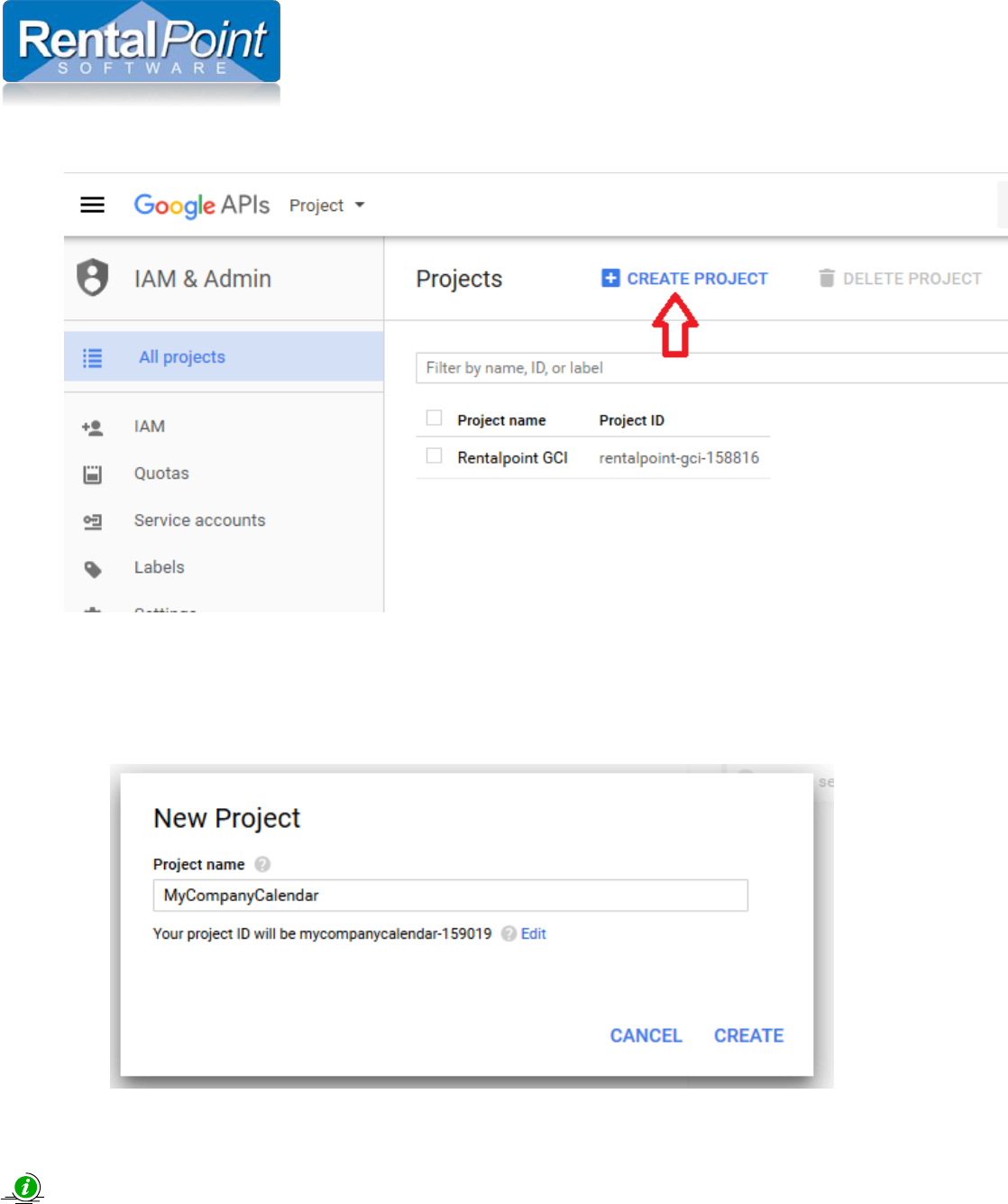
Google Calendar Integration (GCI)
Rentalpoint V11
Last Revised: Feb 2017 Page 4 of 22
3. Enter project name
*
/id
**
The project name is only used in the Console.
The project ID is used to uniquely identify your project. Once selected, this identifier cannot be changed.

Google Calendar Integration (GCI)
Rentalpoint V11
Last Revised: Feb 2017 Page 5 of 22
4. Enable Calendar API
You will need your Client ID and Client Secret for RentalPoint Setup so go to credentials tab & click create credentials

Google Calendar Integration (GCI)
Rentalpoint V11
Last Revised: Feb 2017 Page 6 of 22

Google Calendar Integration (GCI)
Rentalpoint V11
Last Revised: Feb 2017 Page 7 of 22
Record your credentials, you will need to Copy Paste your client ID & secret to Rentalpoint
Setting up Rentalpoint to Interface with Google Calendar
1. From the Main Menu, Go To Setup –> Parameters –> Cloud –> Company account Setup.

Google Calendar Integration (GCI)
Rentalpoint V11
Last Revised: Feb 2017 Page 8 of 22
2. Authorization window will be opened once you hit ok above. Enter your CORPORATE email address and password.
This only needs to be setup once unless the password is changed.
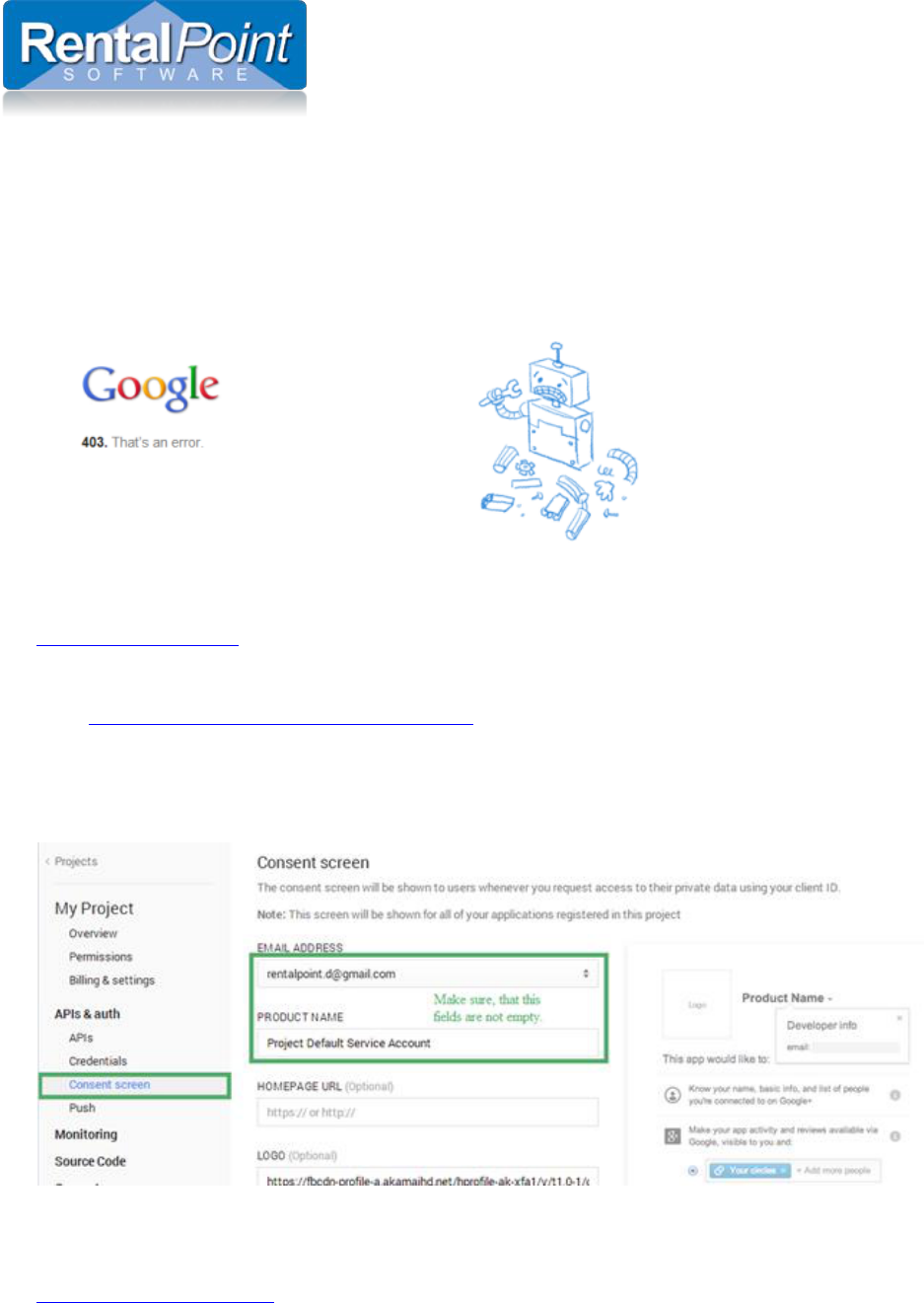
Google Calendar Integration (GCI)
Rentalpoint V11
Last Revised: Feb 2017 Page 9 of 22
Troubleshooting Setup
If you can’t login your project. And can’t proceed with the error message, than first you need to do is next:
1. Open Internet Explorer (RP is using Internet Explorer for internal authorization with Google). Go to
https://www.google.com and log off from your current account.
2. Go to https://console.developers.google.com/project , login with your corporate account and open your project, then go
to APIs & auth and check your Consent screen:
3. If you have created a NEW account for use with Google Drive you may need to activate it. Go to
https://mail.google.com/mail and login with your corporate account. This action activates your email. Go back to
Rentalpoint cloud parameters now and validate your email again.
4. If you have other problems with authentication – ensure that your Client ID and Client Secret in credentials tab of your
Google Developers Account Match those entered into Rentalpoint Parameter Setup.

Google Calendar Integration (GCI)
Rentalpoint V11
Last Revised: Feb 2017 Page 10 of 22
Getting Started with GCI
Launching the Service
Before you can start the service you need to configure your Google calendars. After installing RentalPoint, navigate to your
sys directory and launch RPCalendarServer.exe. Head over to the Server Settings tab.
In the Server Settings tab, click Add.

Google Calendar Integration (GCI)
Rentalpoint V11
Last Revised: Feb 2017 Page 11 of 22
Connecting to a Google Account
In the Add Account window click Connect to Account ... . A Windows security prompt may display. Click Allow Access to
continue.
Login to your Gmail account.

Google Calendar Integration (GCI)
Rentalpoint V11
Last Revised: Feb 2017 Page 12 of 22
Click Accept to authorize RentalPoint to use information from your Gmail account.
After you've connected to your Gmail account, you can configure additional information in RentalPoint. This information is
used so you can quickly and easily identify your Gmail account in the list of accounts that sync with RP. Some companies may
only have one account to sync to and some may have several. This info will help you to identify each of your accounts.

Google Calendar Integration (GCI)
Rentalpoint V11
Last Revised: Feb 2017 Page 13 of 22
Configuring Calendars
Within each of your accounts you can configure multiple Calendars. By default, the system will add a calendar after you have
connected to your Google account. An account must always have one calendar associated with it. Use the Add, Edit and
Delete buttons to configure your calendars.
Within each calendar is a setting on how you want RP to interact with the calendar. Additional information can be found at
this link https://support.google.com/calendar/answer/143754?hl=en. The settings are as follows:
None - calendar is unavailable for others. (default value)
Free/Busy reading - users within your domain can see when your time is booked or free, but they cannot see names or
details in your events.
Reading - users within your domain can view your calendar and invite you to events, but they won't be able to access the
details of events marked as private.

Google Calendar Integration (GCI)
Rentalpoint V11
Last Revised: Feb 2017 Page 14 of 22
Configuring Technicians
After you have configured calendars, you can link technicians to the calendars. Technicians must exist in the main RP
program before they display in the technician drop down list.
Activating the Account
Your final step in configuring an account is to activate it. Click Activate Account, then click OK to save your settings.

Google Calendar Integration (GCI)
Rentalpoint V11
Last Revised: Feb 2017 Page 15 of 22
Starting the Calendar Server
Now that you've configured all your accounts, calendars and technician links, it's time to start the service! Go back to the
Calendar Server Status tab. Click Start Calendar Server. You'll see the status of the server is now Running.

Google Calendar Integration (GCI)
Rentalpoint V11
Last Revised: Feb 2017 Page 16 of 22
Additional Configuration Options
Send Event Email
Use this option is you want to send email invitations to your technicians (Server Settings tab --> Configuration). This will
notify the tech and remind them to review their calendar for upcoming events. For this option to work, please ensure that an
email address is entered for the technician and the 'Send Emails' option is checked.

Google Calendar Integration (GCI)
Rentalpoint V11
Last Revised: Feb 2017 Page 17 of 22
The technician will receive something like this:
The managers' calendar will look something like this:
The tech calendar will look something like this
Make sure your calendar is active in the left panel i.e. that it shows a colour
Click the down arrow beside your calendar to share with other people

Google Calendar Integration (GCI)
Rentalpoint V11
Last Revised: Feb 2017 Page 18 of 22
Outlook Integration
With RentalPoint, you can easily sync your Gmail and Outlook calendars. In the Calendar List, right click on the desired
calendar and select Copy Outlook Link for this Calendar.
Now open Outlook and go to Calendar --> Open Calendar --> From Internet and paste the link by hitting Ctrl+V.

Google Calendar Integration (GCI)
Rentalpoint V11
Last Revised: Feb 2017 Page 19 of 22
The Outlook calendar will refresh and it will now be fully synchronized with your Google calendar.
Open Calendar in Browser
The feature Copy Web Link for this Calendar provides you with a link for a web copy of your Google calendar. Simply paste it
into a web browser. This option may be useful for some technicians, as it's a copy of Google calendar iFrame.

Google Calendar Integration (GCI)
Rentalpoint V11
Last Revised: Feb 2017 Page 20 of 22
GCI Troubleshooting Duplicates
tblCalendarAccountLinkSync contains information about assignments uploaded to actual google calendar, so if there were
duplicates - we need to clean them.
For example: There are 3 Duplicates below
1. Stop GCI:
2. DELETE FROM tblCalendarAccountLinkSync

Google Calendar Integration (GCI)
Rentalpoint V11
Last Revised: Feb 2017 Page 21 of 22
3. Delete all duplicated assignments from actual google calendar manually:
4. Start GCI:

Google Calendar Integration (GCI)
Rentalpoint V11
Last Revised: Feb 2017 Page 22 of 22
Assignments were restored correctly:
GCI Troubleshooting Limits
Calendar API provides request limits for users:
https://console.developers.google.com/project/%your_project_name%/apiui/apiview/calendar/quotas
1,000,000 requests/day
n requests/second/user
Per-user limit could be setted manually. It is 5 by default, not long ago GCI sync functionality was changed. This change
affects number of requests being sent to Google, so I recommend increasing per-user limit to 15.
